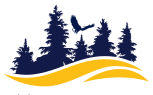Your Mendocino College (MC) Student Email Account
MC uses Google to provide you with an email account, calendars, document sharing, and IM – all from your MC email account (userid @ student.mendocino.edu).
If you previously attended MC, an email account has already been assigned. If you are a new student, your MC email account will be created after you enroll in your first MC class.
MC Gmail Basics
- About Your MC Email: Your MC email account is used as the official way of communicating for you, your instructors and MC. If you do not set-up your account, you will miss vital emails from your instructors and staff.
- Forwarding Your Email to Another Account: You may choose to forward your MC student email to another account (see directions below). Students are responsible for receiving emails from MC. MC cannot guarantee the delivery of forwarded email.
Setting Up & Accessing Your MC Gmail Account
- Student Gmail accounts use the same username and password as your My Mendo account.
- Usernames are usually constructed using your first name and last name. An example is shown below.
- If there is a name collision with someone else (more than one student with the same first and last name) your account name may be different.
- Passwords must be at least 12 characters and included at least: 1 uppercase letter, 1 lowercase letter, and 1 number
Gmail Address: firstname.lastname @ student.mendocino.edu
Login or Account Name or User Id: firstname.lastname or firstname.lastname @ student.mendocino.edu (only for Gmail)
Where: First name is your official first name (no nicknames). Last name is up to 14 characters of your full, official last name, including hyphens (if used)
Example:
Name: Jane Smith
Gmail Address: jane.smith @ student.mendocino.edu
Login: jane.smith
You must log into MyMendo at least once to activate your student Gmail account. If you haven't logged into MyMendo yet, please click on the following link and log in using your username and change your password: https://my.mendocino.edu
The first time you use this account, your password will be the temporary password assigned after applying. The first time you log in you will have to change this password. Once you have changed your password, you will use this new password to access My Mendo, Canvas, and your student Gmail account. If you need help accessing these accounts, please contact the help desks at: webaccess@mendocino.edu or IT-help@mendocino.edu.
Using Gmail
Google provides new user information on their Gmail support website: https://gsuite.google.com/learning-center/#!/
FREQUENTLY ASKED QUESTIONS
How do I get my student Gmail on my phone?
Google has step by step support for most phones at https://gsuite.google.com/learning-center/products/mobile/get-started/#!/
I set up my email account, but am not receiving messages. What do I do?
Please check the spam filter regularly to ensure you are receiving all messages sent.
How do I reset my student Gmail password?
Your password is the same as your My Mendo password and cannot be changed through Google.
You will first need to reset your My Mendo password. If you are uncertain of your password, email your full name and student id number or date of birth to webaccess@mendocino.edu. This email will be delivered to the Office of Admissions and Records and staff will provide a temporary password via email. Once the temporary password is received, the same steps outlined above should be used to change your password.
I am a new student to Mendocino College and have registered, but have not received any information on my student Gmail account. What do I do?
Please contact the Office of Admissions and Records: webaccess@mendocino.edu or 707-468-3101
I have logged in too many times and my account is disabled. What do I do?
Please contact the Office of Admissions and Records. Staff can assist in resetting your password and will request that your account is re-enabled.
For further assistance, please contact one of the following:
707-468-3101